
Whenever we are giving our Pc/Laptop to friends or family members to access or for some other reasons and they don’t want to touch some our personal data. In order to hide our data from others we can create a password protected folder in your windows computer to put all your important files inside.
In this tutorial, I will tell you a very simple way to create password protected folder in Windows that doesn’t need you to install any software.
Creating the Password Protected Folder in Windows
Step 1: Copy the following code and paste it to Notepad.
cls
@ECHO OFF
title Folder Private
if EXIST “AUI Locker” goto UNLOCK
if NOT EXIST Private goto MDLOCKER
:CONFIRM
echo Are you sure you want to lock the folder(Y/N)
set/p “cho=>”
if %cho%==Y goto LOCK
if %cho%==y goto LOCK
if %cho%==n goto END
if %cho%==N goto END
echo Invalid choice.
goto CONFIRM
:LOCK
ren Private “AUI Locker”
attrib +h +s “AUI Locker”
echo Folder locked
goto End
:UNLOCK
echo Enter password to unlock folder
set/p “pass=>”
if NOT %pass%== PASSWORD_GOES_HERE goto FAIL
attrib -h -s “AUI Locker”
ren “AUI Locker” Private
echo Folder Unlocked successfully
goto End
:FAIL
echo Invalid password
goto end
:MDLOCKER
md Private
echo Private created successfully
goto End
:End
Step 2: From the above code, replace the key PASSWORD_GOES_HERE with the password you want to use to unlock the folder. For example if you want the password to be 123456, the line should look like:
if NOT %pass%== 123456 goto FAIL
Step 3: Once you’re done with the code, save this Notepad file in .bat format such as locker.bat. Make sure to change the Save as type: to All Files (*.*).

Step 4: Now, double click the locker.bat file and a folder named “Private”will be created. You can put any of your important files that you want to password protect in this folder.
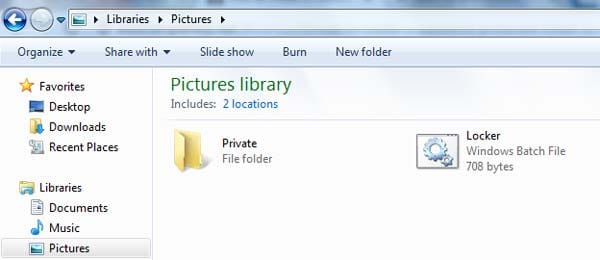
Step 5: It’s time to lock out this folder to password protect your important files. So, again double-click on locker.bat file and it will prompt you to answer are you sure want to lock this folder? Press Y and hit Enter. The “Private” named folder will be locked/hidden

Step 6: Now, you would be thinking how you can get to that folder again. To do so, you need to double-click on the locker.bat file once again, and it will ask you to enter the password you chose in the code (Step 1 – Step 2). As soon as you’ll enter password, the folder will again be visible in front of you.

But, still here’s one thing to be noted that this method isn’t secure enough.
Anybody can hack the password by simply opening the locker.bat file in the editor such as Notepad. So, it’s just a very unsafe way to protect your important files. If you just wanna hide folder and files from those who don’t know about this trick, you can go for it.